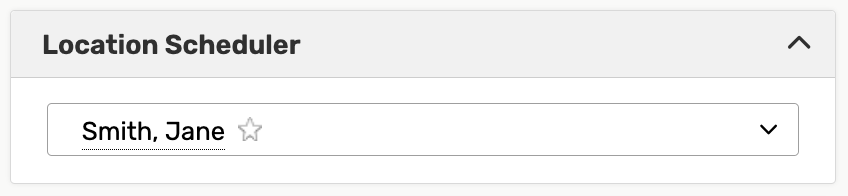After a user creates an event in 25Live, sometimes things change. An event requester without permissions to change the Event State can ask for cancellation of the event.
Security Note
This functionality requires the user to be granted the following permission in Series25 Group Administration: Basic Options: 25.0 Create To Do's and Request Event Cancellation Tasks.
Note:
The event requestor asking for cancellation cannot also be both the event scheduler and owner.
How to Request Cancellation
1. Go to the Event Details
Tapping or clicking the name of any event will bring you to its details view. You can search for an event or look for it as part of your starred items on your home dashboard.
2. Use the Request Cancellation Link
 Image: The Request Cancellation link will appear in the Event Details view with appropriate permissions and roles.
Image: The Request Cancellation link will appear in the Event Details view with appropriate permissions and roles.
If displayed, use the Request Cancellation link, then enter a comment describing why you want to cancel the event.
Tip: If Cancelling Via the Event State Fails
Alternatively, if the Event State with the Cancelled option is available but fails to complete, you may want to use the Request Cancellation link.
3. Check the Tasks List
 IImage: When a cancel request is in progress, a task will show in the event's Task List.
IImage: When a cancel request is in progress, a task will show in the event's Task List.
If your cancellation request is successful, a "Cancel Request" task for the pending request will be included in the event's Task List for the scheduler or event owner to complete. If your event has both a scheduler and an event owner, the scheduler will be prioritized to receive the task.
Note: Cancelling Releases Locations and Resources and Limits Editing
When the event scheduler or event owner cancels the event, all location and resources assignments will be released. After, only users with the required security permissions may edit an event that has been cancelled.
When the task is completed, notifications will be sent, depending on the workflow and Event Save Email Scenarios set up in your instance.
Troubleshooting
If You Don't See the Request Cancellation Link
- Check to see that the event isn't already cancelled
- Make sure there isn't a pending cancellation request on the event
- Ask an administrator to re-check your user's permissions in the Series25 Group Administration tool to ensure you at least have Basic Options: 25.0 Create To Do's and Request Event Cancellation Tasks
- Check your role in the event to be sure your user isn't listed as the scheduler or event owner (in which case, you may be able to cancel the event using the Event State)
The Task Didn't Appear For the Scheduler
- Look to see if the request cancellation link is visible in the Task List for the event
- Try to request cancellation again if the request wasn't sent successfully previously
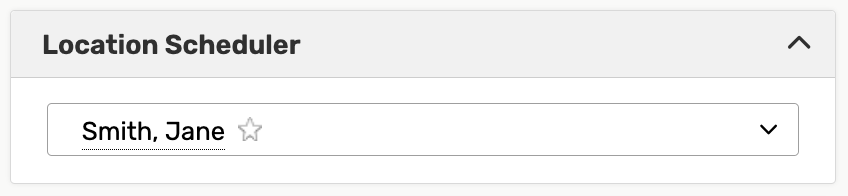 Image: The Location Scheduler listed on the Location Details page.
Image: The Location Scheduler listed on the Location Details page.
If You Don't Receive a Notification
- Check the email address in your contact info in the User Settings
- Check the event's Task List to see if the cancellation request is still pending
- Ask an administrator to see if the workflow and event save emails in your 25Live instance are set up to notify you of the event cancellation