Manage customers, update registrants, and communicate with users through the new Customer Relationship Management (CRM) tool.
This article details how to access your CRM instance and gain all the benefits it offers, including Event Registration forms. For 25Live event registration, please see the Help Center article, Managing 25Live Event Registrations.
To Access and Open Your CRM Instance
- Sign in to 25Live using your administrator (-1) credentials.
- Select Go to CRM from the Go To Tool section of the More menu.
If you are logged in as an administrative (-1) user, and the Go to CRM link is not available, follow the steps below under CRM Security Requirements and First Time Access.

CRM Security Requirements and First Time Access
To access your CRM instance, an administrator (-1) must give your security group the proper permissions to see the link in the Go to Tool menu. To do this, they will need to set Tool Access: 7.0 Access to CRM Tool to Yes.
CRM functionality is available to all 25Live instances and does not require any additional licensing.
 Image: Access to CRM Tool permission in Group Administration > Settings.
Image: Access to CRM Tool permission in Group Administration > Settings.
Once this setting has been switched to Yes, the CRM will need to be built. Click Create CRM Instance from the More menu to build the CRM. This process will take a few minutes to complete. Once finished, the button will be updated to Go to CRM, which you can use to move to the CRM instance.
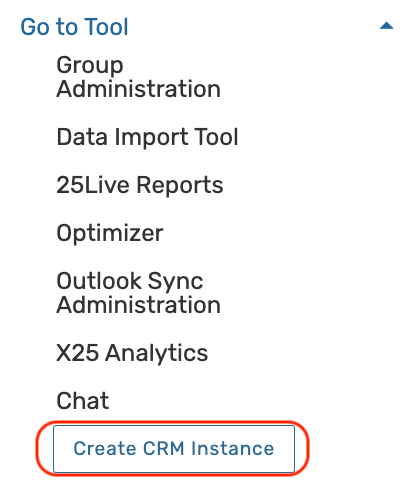 Image: If your CRM instance has not been built, you will need to click Create CRM Instance from the More menu and wait until the process is complete.
Image: If your CRM instance has not been built, you will need to click Create CRM Instance from the More menu and wait until the process is complete.Accessing Documentation
To access CRM documentation, log in to your CRM instance, click on your profile icon in the top-right, and press the Help link. You need to be logged in to view all CRM articles.
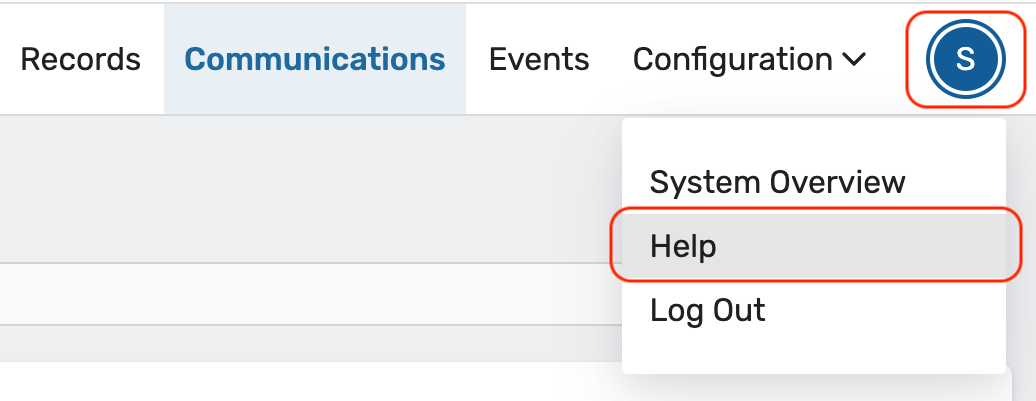 Image: Click on your profile icon to access the Help link in the dropdown menu.
Image: Click on your profile icon to access the Help link in the dropdown menu.