The Top Navigation Bar is Always Available
 Image: 25Live top navigation bar.
Image: 25Live top navigation bar.The consistent navigation component on every screen and view in 25Live is the top navigation bar. Return to this handy area to access the main parts of the application, search, and visit other Series25 applications.
Read more about the top navigation bar.
Note: The Welcome Message
The first time you log into 25Live a "welcome message" (configured in the More Menu under "About") may appear, if configured by your administrators.
Access Your Favorite Objects and Views Faster By Customizing Your Dashboard
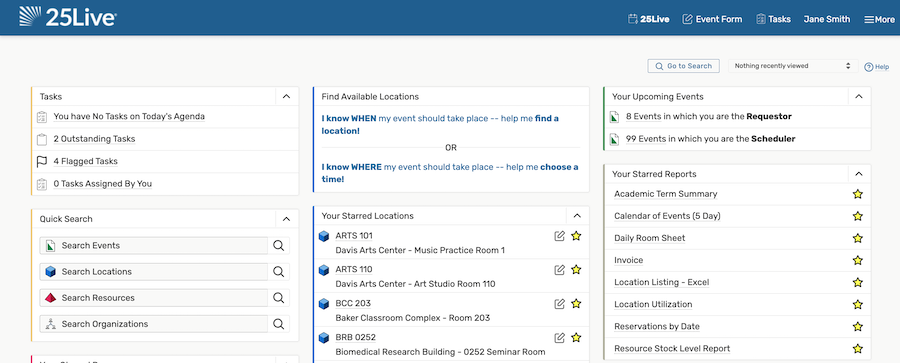 Image: 25Live dashboard.
Image: 25Live dashboard.The best way to improve your productivity in 25Live is to customize your home dashboard. With smart customization, you can quickly create events, access starred/favorite objects in one click, and quickly access saved searches.
Read more about customizing the dashboard.
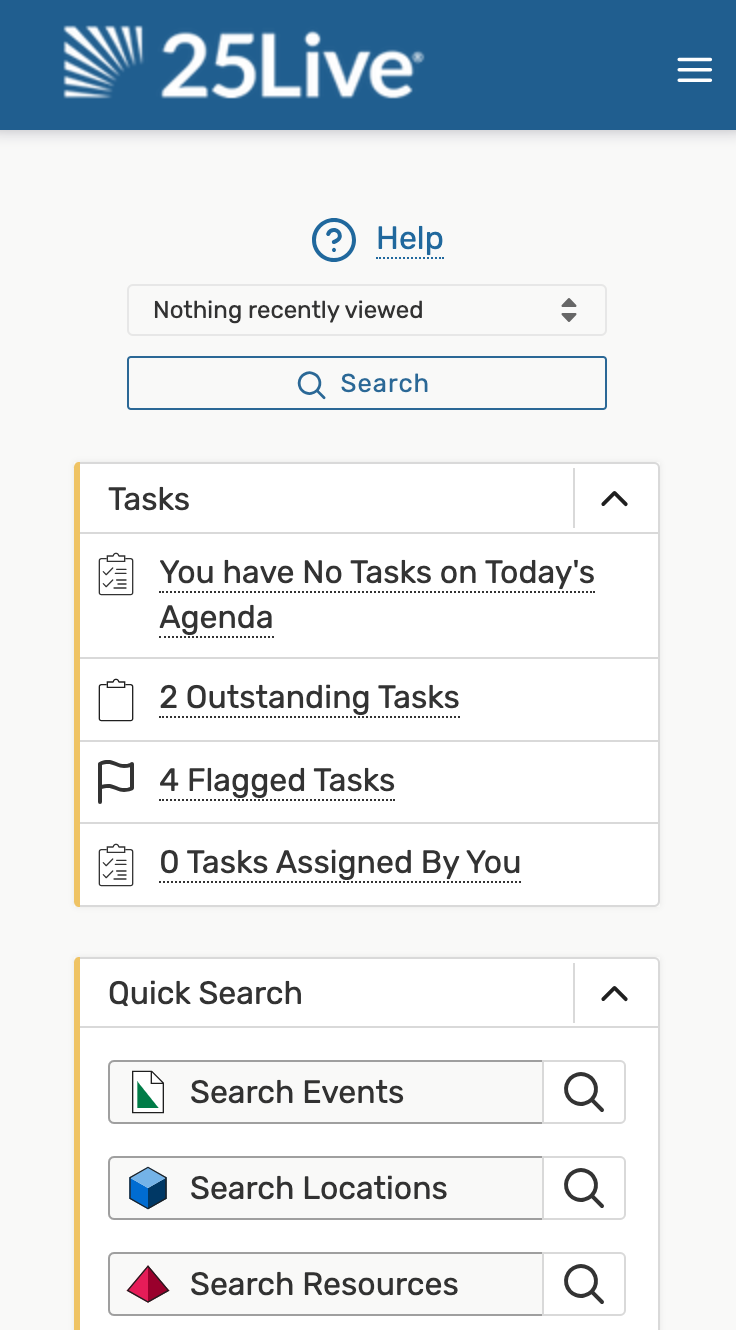 Image: In mobile devices and other narrow screens, the top navigation bar compresses options into the more menu on the right side.
Image: In mobile devices and other narrow screens, the top navigation bar compresses options into the more menu on the right side.Note: Internet Explorer Is No Longer Supported
Series25 no longer supports Internet Explorer. Please use Microsoft Edge or one of our other supported browsers.
For information on how to change the default browser on a Windows PC, please see the Microsoft Support site.
You Can Use Multiple Browser Tabs
25Live allows for multitasking in multiple browser tabs. You can also open events, locations, resources, reports, and any other objects in multiple browser tabs for convenience.
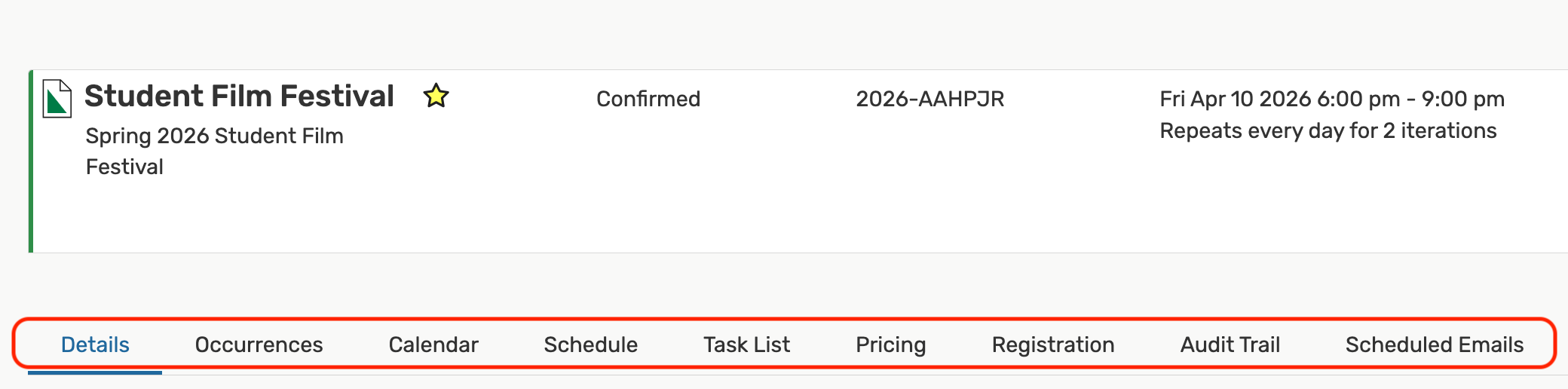 Image: Sections across the top of views can be opened in multiple browser tabs, as can different events, locations, etc.
Image: Sections across the top of views can be opened in multiple browser tabs, as can different events, locations, etc.25Live uses convenient sections across the top of views rather than in-application tabs, and you can also keep different sections of the same view open in other browser tabs without danger of data loss.
In 25Live, you may also open new browser tabs using middle-click (Windows) or CTRL-click (MacOS).
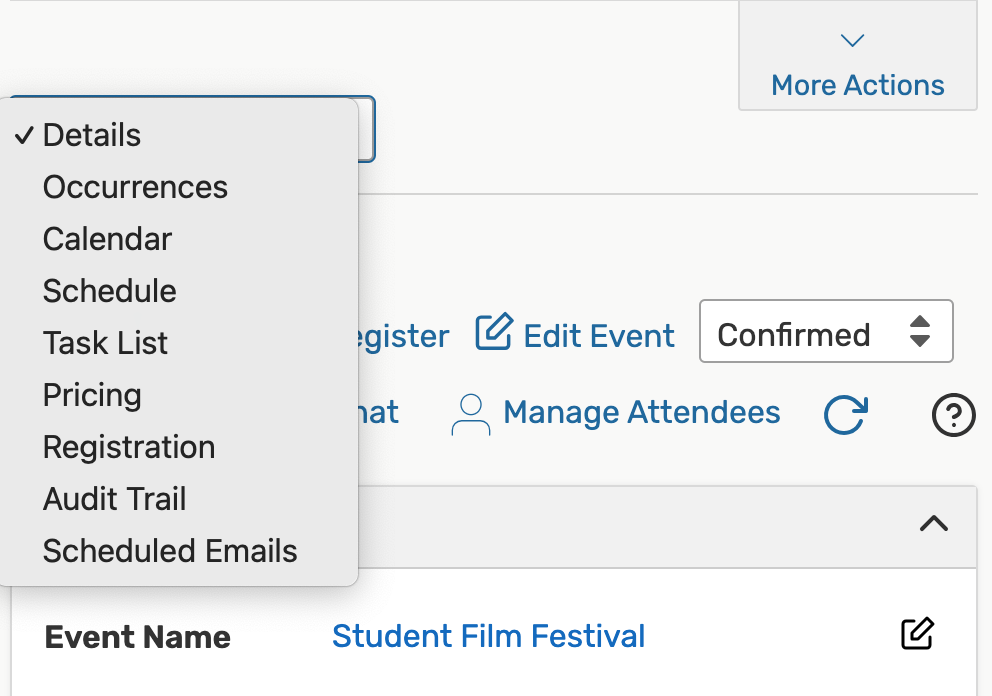 Image: Use the dropdown in smaller windows to navigate to each tab.
Image: Use the dropdown in smaller windows to navigate to each tab.Additional Tips to Get More Out of 25Live
- Take advantage of search
- Use the Recently Viewed dropdown menu
- Near the top navigation bar's search box is a recently viewed dropdown menu that will show objects you have viewed within the current session.
- Expand panels
- Look for the chevron symbol
 in panels that indicates content that can expand or collapse.
in panels that indicates content that can expand or collapse.
- Look for the chevron symbol
- Look for drag-and-drop features
- Many areas of 25Live, such as the home dashboard and availability views provide opportunities to quickly drag and drop objects where you need them
- Utilize inline editing
- The event details view offers convenient inline editing features